LG Soundbar is a great addition to our home theatre system, but sometimes controlling the soundbar through the remote is frustrating when you’ve got Amazon Alexa to do the work for you. In this modern world, remote control is very outdated because now we have Amazon Alexa, which can do all the work with our voice.
But sometimes people struggle to connect the LG soundbar to Amazon Alexa. If you’re also one of those, then don’t worry, I’ve shared a full step-by-step guide on how to connect the LG Soundbar to Amazon Alexa, and I’m sure it’ll help you get the connection done within minutes.
Recommended Reading:
- How To Connect LG Soundbar To TV
- How to Reset LG Soundbar
- Bose SoundLink Mini Not Charging
- Sonos Sub Not Connecting
How to Connect LG Soundbar to Amazon Alexa Wirelessly?
Requirement:
- Amazon Alexa device
- An Amazon account
- Smartphone
- WiFi network
- 3.5mm AUX cable (for wired connection)
- LG soundbar (Alexa compatible)
To connect your LG soundbar to Alexa wirelessly, you need to follow some easy steps that are given below. But make sure you’ve all the things that are mentioned above under requirement. So, let’s start.

- Turn ON your LG soundbar by plugging it into power.
- Now, put the soundbar into pairing mode by pressing the Bluetooth button on your LG soundbar.
- Take your smartphone, download, and install the Amazon Alexa app from the Play Store or App Store.
- Once done, open the Amazon Alexa app, sign in with your Amazon account, and follow the on-screen instructions to complete the process.
- Click on the Devices tab and click on the + icon. After this, you’ll see an Add Device option. Click on it.
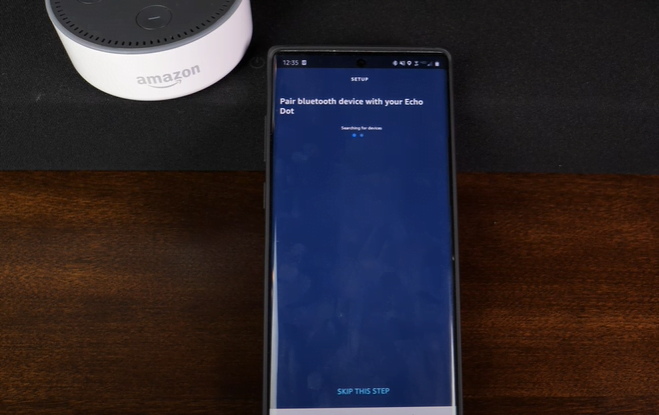
- Now, choose “Amazon Echo” and then click on the “Echo, Echo Dot, Echo Pop, and more” option and follow the onscreen instructions to set up Amazon Alexa.
- After this, navigate to the main menu, click on the “Add Device” option again, and choose Bluetooth speaker this time.
- Now, tap on the “Pair on New Devices” option and choose your LG soundbar from the list.
After completing these steps, you’ll see your Amazon Alexa is now paired with your LG soundbar.
Note: The steps to add the device to the Amazon Alexa app might change slightly after upcoming updates, but the process will be the same.
How to Connect LG Soundbar to Alexa using AUX Cable?
If you’re facing any issues pairing the LG soundbar to Amazon Alexa using the step above, you can try connecting using a 3.5mm AUX cable. The process is very easy, just follow the steps below:

- Download and install the Amazon Alexa app, and set it up like we did in the first step.
- After setting up Alexa, click on “Add Devices” and choose your Alexa device.
- Now tap on “AUX Audio” >> Line In/Line Out.
- Now connect one end of the AUX cable to your LG soundbar and the other to Amazon Alexa.
With these steps, your Amazon Alexa and LG Soundbar are paired, and you can test the connection by playing music and giving commands to Alexa.
How to Control LG Soundbar with Alexa?
It’s very easy to control anything with Alexa, once connected. Just say “Hey Alexa”, and you can control the following things with it:
- You can control the volume of your LG soundbar.
- You can play or pause music.
- Switch to the next or previous track.
- Muting and Unmuting
FAQ
Can I pair the LG soundbar with the Echo Dot?
Yes, you can pair your LG soundbar with an Echo Dot.
Can I connect my LG Soundbar to Amazon Alexa using a cable?
Yes, you can connect your LG soundbar to Alexa using a 3.5mm AUX cable.
Why is Amazon Alexa not working on LG soundbar?
There can be multiple reasons; make sure you’ve enabled the LG Soundbar Skill on Alexa. If you’re using a wired connection, make sure the wires are not damaged.
Conclusion
Above, I’ve shared a full step-by-step guide that’ll help you connect your LG soundbar to Amazon Alexa. If you follow the steps carefully, your connection will be done in a few minutes. But if you’re having any issues and your LG soundbar is not working with Alexa, you can read our troubleshooting guide.
Recommended Reading:

