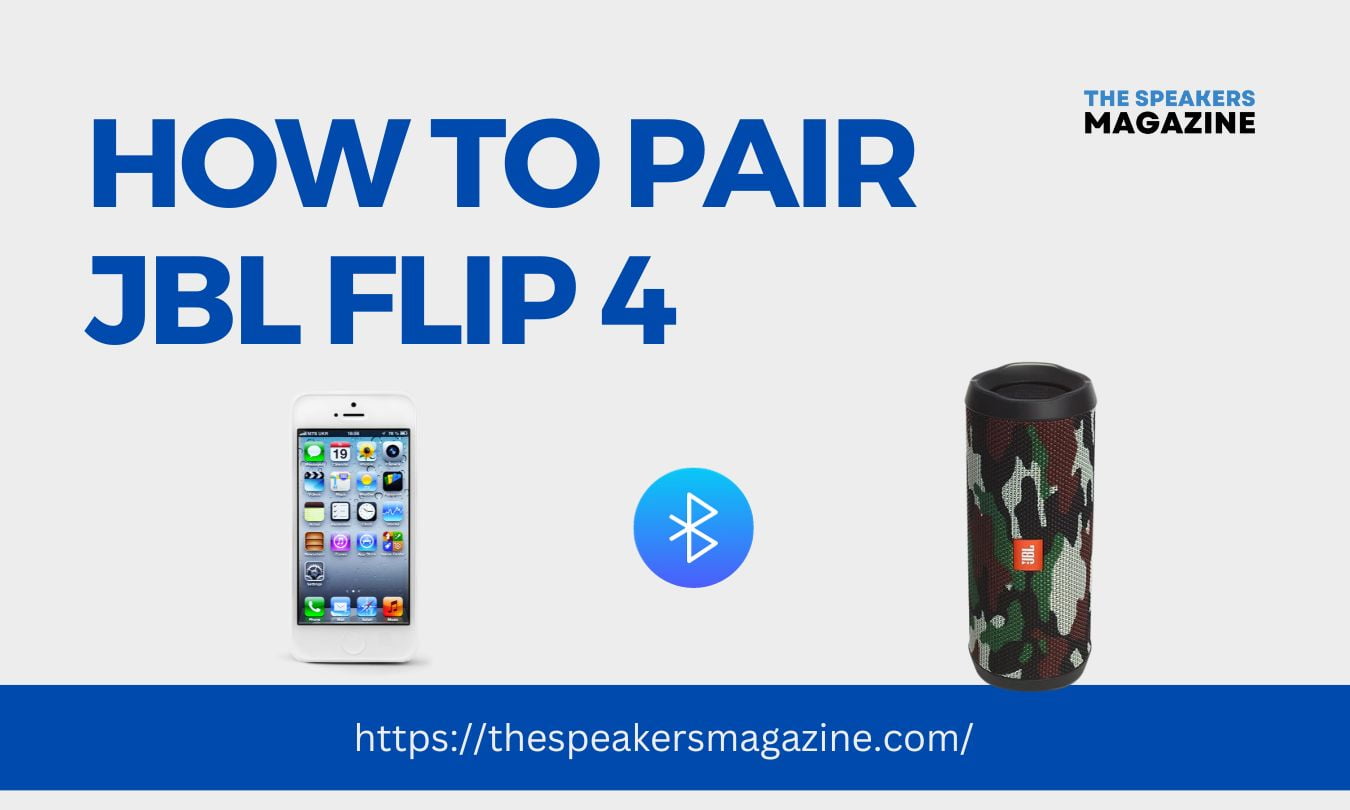Want to pair your JBL Flip 4 Bluetooth speaker to Bluetooth devices but don’t know how to do that? Well, here is the solution. In the guide below, I’ve shared a step-by-step guide on pairing the JBL Flip 4 Bluetooth speaker to your Android phone, iPhone/iPad, tablet, Windows, or Macbook.

JBL is a very well-known name when it comes to sound quality. JBL provides high-quality speakers, and the JBL Flip 4 Bluetooth speaker is also one of them. But sometimes we don’t know how to pair them, especially when it’s your first time. Let’s move on to connecting or pairing your JBL Flip 4 speaker to other Bluetooth devices.
Recommended Reading:
- How to Connect JBL Speakers to iPhone?
- How To Connect JBL Speaker to TV
- How to Connect Two Bluetooth Speakers to One iPhone?
- How to Connect two JBL Speakers together
How to Pair JBL Flip 4
Here are the steps that’ll help you connect your JBL Flip 4 to any Bluetooth device.
Power on JBL Flip 4
Ensure your JBL Flip 4 is charged; if it isn’t, then charge it. After charging the speaker, turn it on by pressing and holding the power button for 2-3 seconds; you’ll find the power button on the left side of your speaker. You’ll hear audio when the speaker is turned on, and the LED indicator will also glow.
Turn on Pairing Mode
JBL Flip 4 comes with Bluetooth connectivity, and to connect the speaker to other devices, make sure it is in pairing mode. If you don’t know how to enable pairing mode, here are the steps:

- Press and hold the Bluetooth button at the top panel of your JBL Flip 4.
- Continue holding the button until the LED indicator starts flashing. The flashing LED means that your JBL Flip 4 is in Pairing mode.
After completing these steps, you must enable Bluetooth on your device and connect the device to your JBL Flip 4. If you need help with how to do that, here are steps to connect JBL Flip 4 to Android, iPhone/iPad, Laptop or PC, and Macbook.
How to Connect JBL Flip 4 to Android
Here are the steps to connect JBL Flip 4 to Android devices:


- First, ensure you’ve completed all the steps above and that your JBL Flip 4 is in pairing mode.
- Now, open settings and go to Bluetooth settings.
- Turn on Bluetooth by tapping the toggle icon.
- After Bluetooth is turned on, your Android device will look for nearby available devices.
- Now, look for JBL Flip 4 and tap on it to connect.
- After completing these steps, JBL Flip 4 is now connected to your Android device. You can confirm this by checking the flashing LED indicator, which has now turned to solid blue.
- Check the connection by playing music on your Android and see if the audio is coming through the speaker.
How to Connect JBL Flip 4 to iPhone/iPad
Connecting JBL Flip 4 to an iPhone is very simple. You can do this by following the steps below:

- First, ensure you have completed all the steps and that your Flip 4 is in pairing mode.
- Now, go to your iPhone’s settings and turn on Bluetooth.
- Once the Bluetooth is turned on, it’ll look for nearby available devices.
- Find your JBL Flip 4 in the list of available devices and tap on it.
- Now, wait for a few seconds to let the devices connect.
- Once the blinking LED light turns solid blue, your connection succeeds.
- Now, check the connection by playing music on your iPhone.
Connect JBL Flip 4 to PC
If you want to connect your JBL Flip 4 to your PC, first, you need to confirm that your Laptop or PC has Bluetooth connectivity or an AUX 3.5mm jack. If your PC has Bluetooth connectivity or an Aux 3.5mm jack, you can only connect the JBL Flip 4 to your PC. Here are the steps to do it easily:

- First, ensure you’ve followed the steps above, and your JBL Flip4 is in pairing mode. To confirm this, check the LED light. If it is blinking, then the speaker is in pairing mode.
- Now, open settings on your PC by clicking the window icon, and at the bottom of the left sidebar, you’ll see the gear icon; click on it.
- In settings, search for Bluetooth, and you’ll see the “Bluetooth and other device settings” option; click on it.
- Click on the toggle icon to enable Bluetooth.
- Click on add “Bluetooth or other devices” and then on “Bluetooth”.
- Now, your PC will start searching for nearby, available devices.
- Find the name of your JBL Flip 4 and click on it to connect.
- In a few seconds, your JBL Flip 4 will be connected to your PC. You can check the connection by playing music on your PC.
Note: After tapping on the speaker’s name, if it’s asking for a password, enter “0000,” if it isn’t working, read the manual you get with your speaker.
After completing these steps, you can connect your JBL Flip 4 to your PC or laptop. If you want to know in detail about connecting JBL speakers to your computer, you can read our guide on How to connect JBL speakers to computers and laptops.
Connect JBL FLip 4 To Macbook
- First, ensure you’ve followed the steps above, and your JBL Flip4 is in Pairing mode.
- Now, open Bluetooth settings. You can do it by clicking the Bluetooth button in the menu.
- Enable Bluetooth and click on the add devices at the bottom left corner of the Bluetooth window.
- Now, find the name of your JBL Flip 4 in the list of available devices.
- After you find the name, tap on it to make the connection.
- Your JBL Flip 4 will be connected to your Macbook in a few seconds. You can check the connection by playing music on your Macbook.
How do we connect the JBL Flip 4 together?
If you’ve got multiple JBL Flip speakers, you can connect them, but make sure the speaker is from the JBL Flip series. Only speakers with the same series can be connected together. Here are the steps to connect your JBL Flip 4 Bluetooth speaker to another JBL Flip speaker.
- Turn on your JBL Flip 4 and other JBL Flip series speakers, and make sure they are in pairing mode and not connected to any other device.
- Now, connect your JBL Flip 4 and another speaker to your audio device (Android or iPhone) by following the steps above.
- After doing this, both speakers are now connected to your audio device. But the audio will come from only one device if you play music.
- Now, find the connect+ button on both devices and press and hold the button on both speakers.
- After a few seconds, both speakers will be connected, and the audio will start coming from both devices.
Conclusion
Above, I’ve shared a step-by-step guide on pairing JBL Flip 4 Bluetooth speakers to any Android, iPhone/iPad, PC/laptop, or Macbook. After following the steps above, you can connect your JBL Flip 4 to any device.
Also Read: