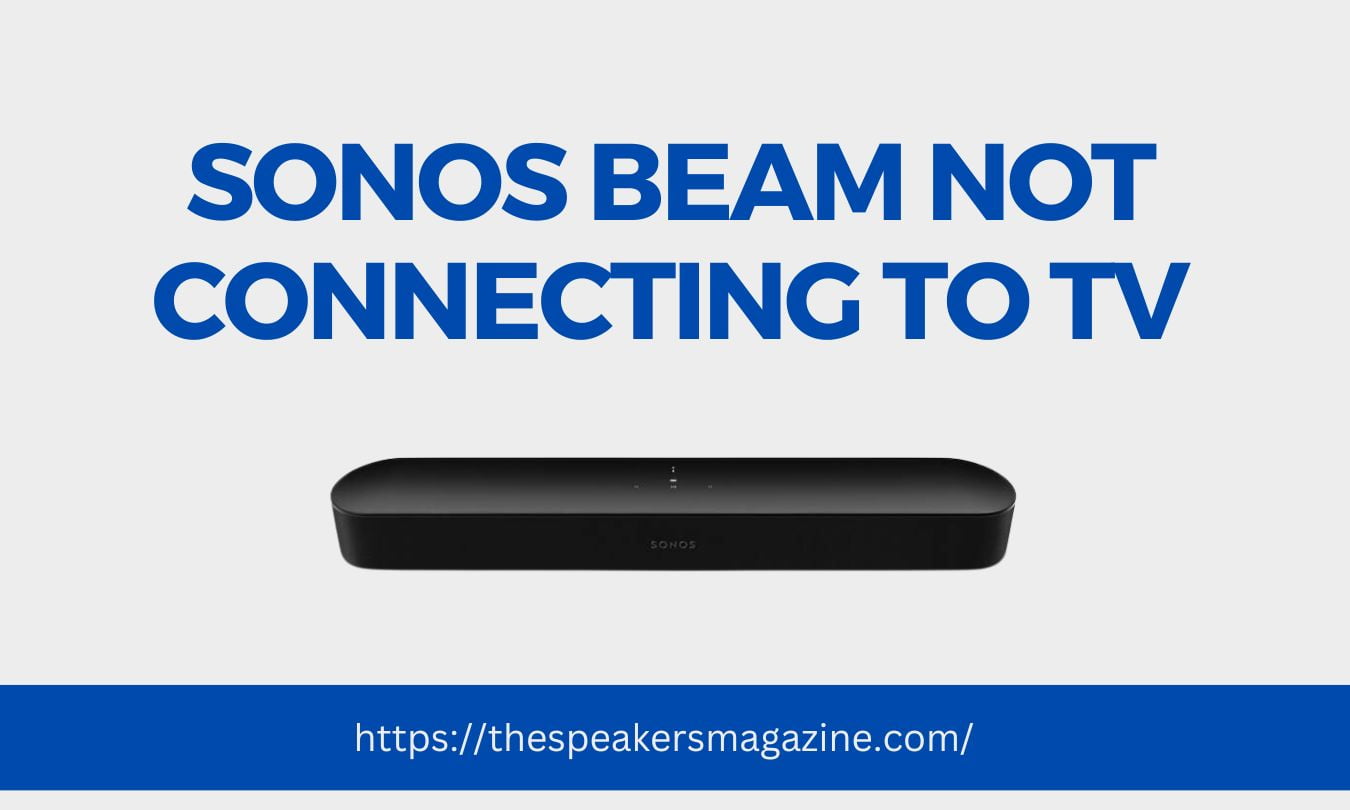Is your Sonos Beam not connecting to TV, and you are looking for a solution to fix your issue? Then you’re at the right place. Here, you’ll get a step-by-step guide to fixing your Sonos beam not connecting to the TV.

Sonos Beam is an excellent option for having a quality sound experience. But it’s too frustrating when you can’t use the liability for which you have spent money.
At first, I was also getting the same problem, but after reading Sonos’s manual and support guide, I was able to connect my Sonos Beam to my TV.
Recommended Reading:
- How To Play Your Own Music On Sonos
- How to connect 2 jbl partybox 100?
- Insignia Soundbar Not Working
- Sonos Roam Not Turning On
Why is my Sonos Beam not connecting to my TV?
There are many reasons why Sonos Beam is not connecting to your TV. To know the exact cause, you have to check step-by-step, and when you find the issue, then fix it. The fixing guide will start with rebooting, resetting, reconnecting Sonos to Wi-Fi, and setting it up again.
How to fix Sonos Beam not connecting to TV issue?
To fix the Sonos Beam not connecting to the TV issue, follow all the steps below. But before starting the process, ensure you have completed all the steps to connect your Sonos to your TV.
Reboot Sonos Beam
Rebooting the device or soft reset can help with this problem. After rebooting Sonos Beam, you can connect it to your TV, but if you still have a problem, you must perform a hard reset. Need to learn how to reboot Sonos Beam? Here are the steps.

- Unplug your Sonos Beam from the power socket and any audio source if connected.
- Now press and hold the power button and wait for 30 seconds.
- Plug back the Sonos Beam and wait for it to turn ON.
Now, connect Sonos Beam and your TV with HDMI cable and see if they are connected. If yes, then you’re ready to get an amazing sound experience. If not, then do a factory reset by following the steps below.
Check WIFI connection
Check your Wi-Fi connection to see if it’s working fine. Ensure your Sonos Beam and TV are connected to the same Wi-Fi network. If your Wi-Fi is working fine, move on to the next troubleshooting step.
Update Software
Check for updates. If any update is available, then download and install the update. To install the updates properly, your device will restart.
Reset Sonos Beam
We have two ways to reset Sonos Beam: we can reset it with the Sonos app, and the other is to reset it with the physical buttons. Here, we’ll see how to reset Sonos Beam with the physical buttons to make it connect to your TV.
- Unplug your Sonos Beam from the power socket and any audio source if connected.
- Hold the join and volume up buttons and plug back the Sonos Beam.
- Continue holding the button until the LED indicator in your Sonos Beam flashes amber and white.
- Now, release the button, and within a few moments, you’ll see the LED turn green. This means the process is complete.
This is an easy-to-do method, but remember that after completing this process, all your saved settings will change to default settings, and you will have to set it up again.
Power Cycling
Powe Cycling can also help connect Sonos Beam to your TV. To do this:

- Unplug all your devices which you’re using for the connection.
- Wait for 5 minutes and plug back all devices.
- Start the connection process, and if it works, you can enjoy Movies and music on your Sonos Beam.
FAQ
Why is Sonos Beam not connecting to my Samsung TV?
You can try the power cycling method if your Sonos Beam is not connecting to your Samsung TV. To do this, unplug all devices, including your Samsung TV, Sonos Beam, and Wi-Fi router. Wait for 5 minutes, then plug back all devices and try to connect your Sonos Beam to your Samsung TV.
If it’s connected and the sound is not coming from Sonos Beam, then you have to make some changes in settings. Go to audio and video settings and select Sonos Beam as the audio output device.
Usually, these steps will help you connect your Sonos Beam to Samsung TV.
Why is Sonos Beam not connecting to my LG TV?
If your Sonos Beam is connecting to your LG TV, try the power cycling method as we discussed above. To do this, unplug all devices, including your LG TV, Sonos Beam, and Wi-Fi router. Now, wait 5–6 minutes, plug back all devices, and try to connect your Sonos Beam to your LG TV.
If your Sonos Beam and LG TV are connected and the sound is not coming from Sonos Beam, then you have to make some changes to your TV settings. Go to audio and video settings on your LG TV and make sure Sonos Beam is selected as the audio output device.
In most cases, these steps will help you connect your Sonos Beam to LG TV.
Conclusion
Above, I have shared a step-by-step guide for fixing the Sonos Beam not connecting to the TV issue. If you still cannot connect your Sonos to your TV, try contacting Sonos Support for help.
Also Read: